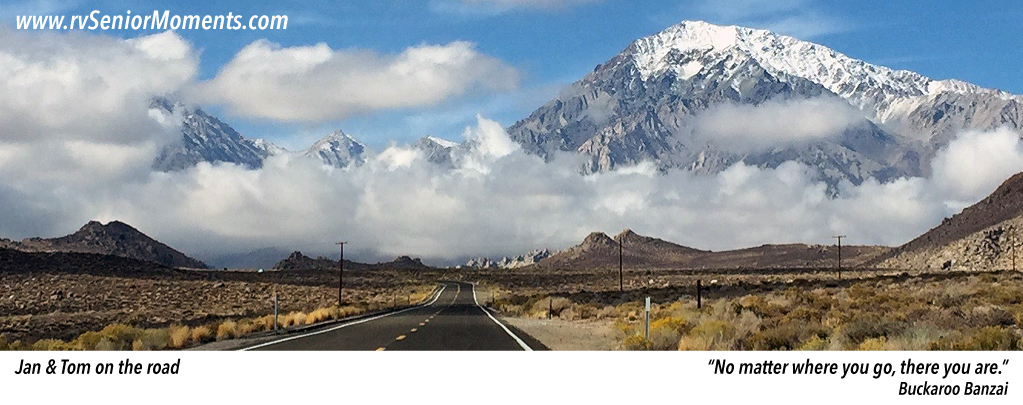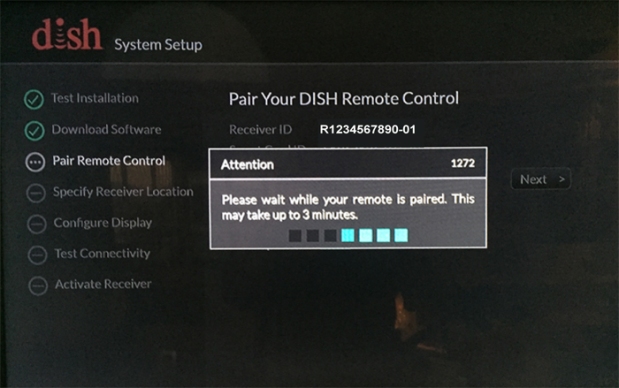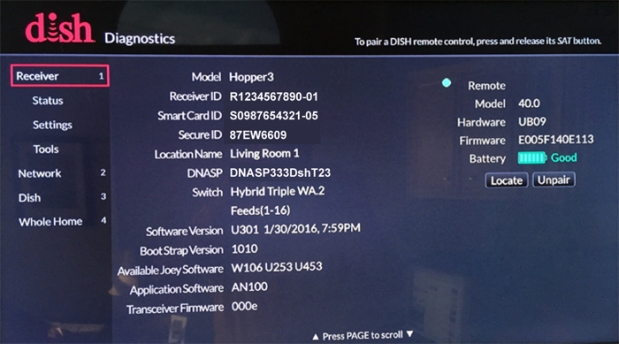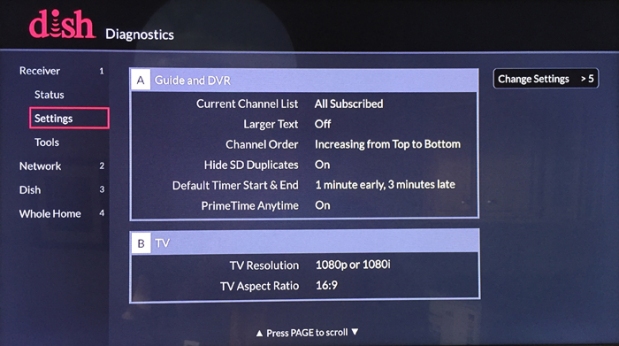Hopper 3 Activation & Diagnostics
Updated: 2/11/2016
– Guide screens added
Here’s the installation process of my Hopper 3 (+ two Joey 2.0s) on January 30th . . .
- If you’ve scheduled an install through DISH, check My Appointments on your DISH online account. I discovered that my installation tech was headed to the wrong location. (DISH, update your GPS):
- Tech swaps out the old DPP (DISH Pro Plus) WA LNBF on my 1000.2 dish with a DPH (DISH Pro Hybrid) WA LNBF:
- Install the new wiring:

- Initial Hopper 3 power up:

- Check Switch screens:
058 Screen
If this screen does not change after several minutes, check to see that the Solo Hub is connected to the first DPH LNBF connector.833 Screen
- If Check Switch is successful, then System Setup begins:Testing Installation
Download Software
After downloading, another Check Switch is performed. Then another software download.Pair Remote Control
NOTE:
Though a #50 remote control was supplied with my Hopper 3, my old #40 remote control worked as well:Testing Connectivity
In order to speed up the installation process, we postponed connecting to the Internet until after the Hopper 3 finished activation — so we let the connectivity “fail”.Activate Receiver
Watch TV
New user interface (“Carbon”) programming guide screens:
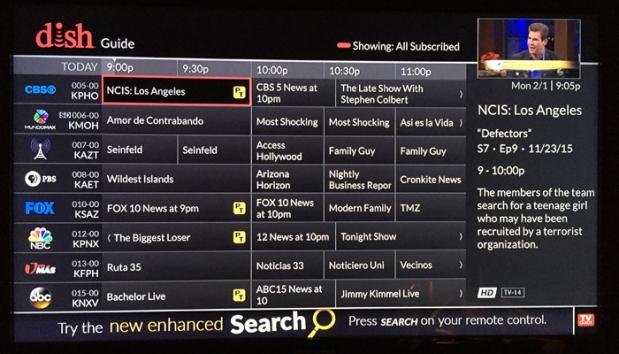
“Default” Guide screen (2.5 hours of programs shown)

“Large Text” Guide screen (2 hours of programs shown)
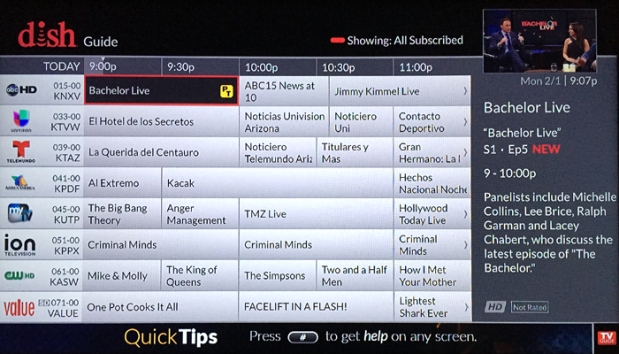
Black-on-White Guide screen
HOPPER 3 DIAGNOSTICS
The Hopper 3 Diagnostics looks to be more extensive and “easier” than previous Hoppers.
Diagnostics is accessed from Settings:
The Diagnostics screen has the following selections:
- Receiver
- Network
- Dish
- Whole Home
Diagnostics > Receiver > Status
The Issues selection looks like a great troubleshooting tool.
(Added 2/3/2016) Send Status checks phone and Internet connections along with the signal strengths of 4 transponders for each of the Hopper 3’s 16 tuners:

Diagnostics > Receiver > Settings
Lists parameters in these categories:
- A – Guide and DVR
- B – TV
- C – Remote Control
- D – Audio and Video
- E – Notifications
- F – Other
Diagnostics > Receiver > Tools
Careful! Some “nuclear” tools here . . .
Diagnostics > Network
Allows access to the following:
- Reset Network
- Network Details
– Ethernet Top
– Ethernet Bottom
– MoCA
– Wireless - Internet Settings
Diagnostics > Dish
Diagnostics > Whole Home